Flux stands as one of the most advanced AI image generation models available today, capable of producing highly realistic and detailed results comparable to Midjourney. With its powerful rendering capabilities, Flux has become a go-to choice for AI artists and enthusiasts seeking high-quality image synthesis.
A particularly exciting feature now available within Flux is the ability to train your own likeness into the model using a technique called LoRA (Low-Rank Adaptation). This allows users to create custom AI models that generate images of themselves in any scenario imaginable—whether as a medieval knight, a futuristic cyborg, or even a legendary superhero. This personalized AI model opens up endless creative possibilities, making it a valuable tool for artists, content creators, and AI enthusiasts alike.
Methods for Training a Custom Flux LoRA Model
There are currently four primary methods for training a custom Flux LoRA model:
- Training on FluxPro.art
- Using the OstrisAI toolkit on Google Colab
- Through the Fal.ai platform
- Via Replicate.com
Each method offers unique advantages and trade-offs in terms of ease of use, cost, and required technical expertise. Below, we explore these methods in detail to help you choose the best approach for your needs.
1. Training a Custom Flux LoRA Model on FluxPro.art
FluxPro.art provides the simplest and most user-friendly way to train a Flux LoRA model without requiring any technical knowledge. This method is ideal for beginners or users who want to generate high-quality custom images with minimal effort.
Steps to Train a Model on FluxPro.art:
- Visit FluxPro.art and navigate to the "Train new model" section.
- Provide a unique name for your model.
- Select the subject type (e.g., Man, Woman, Product, or Style) that you want to train.
- Upload 10-20 high-quality images that clearly represent the subject.
- Click the "Train" button to begin the process.
Training on FluxPro.art typically takes 20-40 minutes, after which you can immediately start generating personalized images. Once training is complete, you can generate images by clicking the "Generate Image" button on your model’s page.
This method is ideal for users who prioritize convenience and speed over manual configuration.
2. Training Flux LoRA with the OstrisAI Toolkit on Google Colab
For those with some technical expertise who prefer a more hands-on approach, the OstrisAI toolkit offers a script-based method for training Flux LoRA models. This toolkit is used by platforms such as Fal.ai and Replicate under the hood and can be run directly from Google Colab.
Requirements:
- A GPU with at least 24GB of VRAM
- A Google Colab account with access to a high-powered GPU instance
- A basic understanding of command-line interfaces
Model License Note:
- This method currently works only with the FLUX.1-dev model, which has a non-commercial license.
- Users must accept the model license on Hugging Face before using it.
Training Steps:
- Sign in to Hugging Face and accept access to the black-forest-labs/FLUX.1-dev model.
- Obtain a READ API Key from Hugging Face.
- Place the API key in a file named
.env in the root folder with the format: HF_TOKEN=your_key_here.
- Copy the example configuration file
config/examples/train_lora_flux_24gb.yaml and modify it as needed.
- Start the training process using:
python3 run.py config/your_config_file.yml
- A folder will be created with checkpoints and generated images. Training can be stopped and resumed at any time.
Dataset Preparation: Ensure that your dataset consists of properly formatted images and captions:
- Images should be in JPG, JPEG, or PNG format.
- Each image should have a corresponding
.txt caption file.
- The word
[trigger] in captions will be replaced by the trigger_word defined in your config file.
This method provides extensive customization but requires some technical knowledge.
3. Training Flux LoRA on Fal.ai
Fal.ai offers an easy-to-use online platform for training Flux LoRA models with minimal setup. This method strikes a balance between accessibility and customization.
Steps to Train a Model on Fal.ai:
- Visit Fal.ai.
- Upload 12-15 high-quality images of yourself or your subject.
- Set training steps to 1,000 and define a trigger word.
- Start the training process (takes about 25-30 minutes, costing around $5).
- Upon completion, copy the URL of the generated .safetensors file.
Generating Images with Your LoRA Model:
- Navigate to Fal.ai’s image generation page.
- Paste the
.safetensors URL in the "LoRAs -> Path" box.
- Use the trigger word in your prompt.
Each image generated on Fal.ai costs approximately $0.075. You will need a Fal.ai account with credits to continue generating images.
4. Training Flux LoRA on Replicate
Replicate provides another easy-to-use platform for training Flux LoRA models at Replicate.com. It offers a straightforward process similar to Fal.ai but with different pricing and options.
Steps to Train a Model on Replicate:
- Gather 12-20 high-quality images of your subject.
- Rename them as "a photo of {your name} 1.jpg", "a photo of {your name} 2.jpg", etc.
- Zip all the images into a single file.
- Create an account on Replicate.com.
- Navigate to the "Luca Taco AI Toolkit" model page.
- Under "Train", create a new model and provide a name.
- Upload your zipped photos.
- Set training steps to 1,000.
- Obtain a Hugging Face token and paste it in.
- Click "Create Training" (takes around 25 minutes, costing $2.10).
After training, use the "Flux Dev LoRA" model on Replicate to generate images by providing a relevant prompt and setting the LoRA scale to 1.
Replicate also offers a $10 coupon code for new users to cover initial training and generation costs.
Tips for Optimal Results
- Avoid Mixing Image Styles: Stick to a consistent image style for training.
- Use Natural Language Captions: Detailed, descriptive captions work better than simple tags.
- Keep Datasets Small: Around 20-30 images provide the best results.
- Train at 512x512 Resolution: Lower resolution training speeds up processing time while maintaining quality.
- Use AI Prompt Generators: Tools like Claude can help refine your prompts for better image output.
- Animate Images with Runway Gen-3: Use Runway’s tools to create animations from your generated images.
By following these methods and tips, you can create high-quality, personalized AI images with Flux LoRA, opening up a world of creative possibilities!






















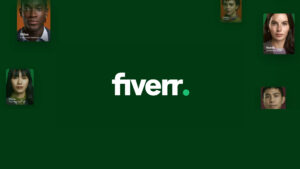
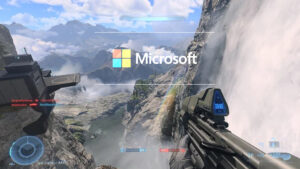









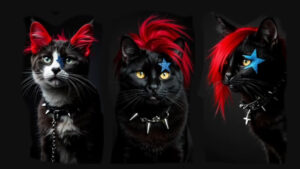










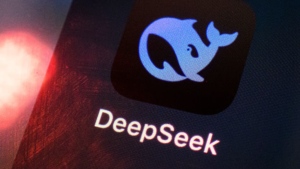

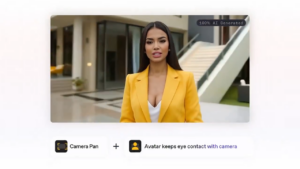
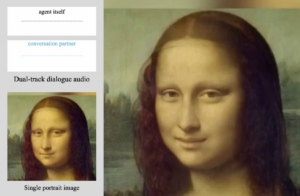


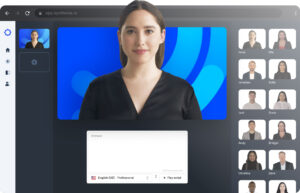






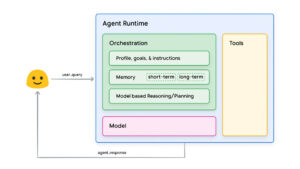



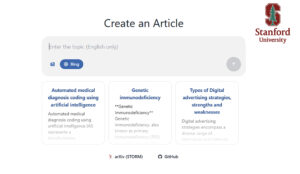














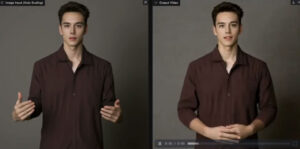











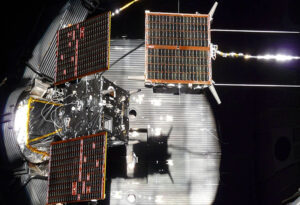





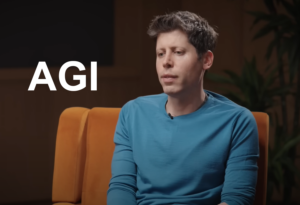
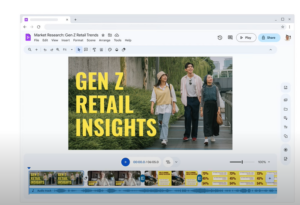



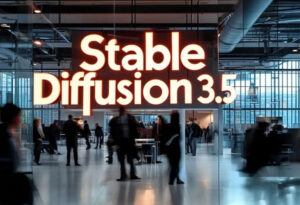

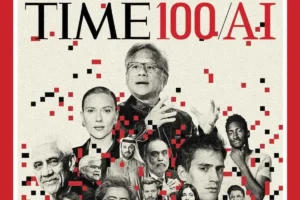





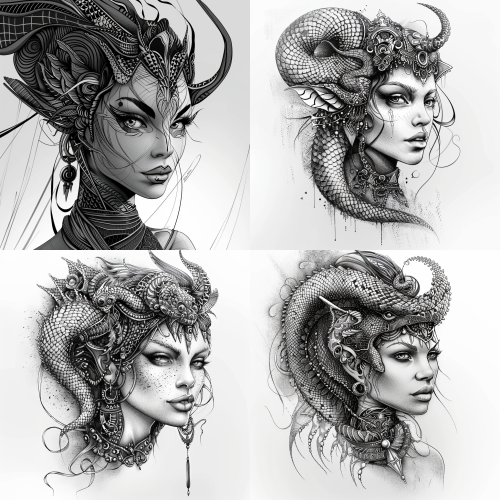






Validate your login
Sign In
Create New Account